Users > Manage users > search user > edit> profile> groups Within the dashboard, user or customer can be assigned to specific groups. This is particularly useful in situations of...
Read More
Users > Manage users > search user > edit> profile> alert history Portal Administrators have the ability to view any historic alert information for a specific user. This will show...
Read More
Users > Manage users > search user > force logout Having this facility in place allows the controller of the dashboard to ‘force logout’ a specific user from the app....
Read More
Users > Manage users > search user > delete Upon request or if an user is no longer in need for accessing the App. They can be simply removed within...
Read More
Users > Manage users > User escalation policy For each individual user, we give you the ability to add user escalation policy specific for that user. For example, once this...
Read More
Via the dashboard, you can search for any prehistoric alerts which would have been closed. To do this, select ‘Alert’’ within the main header > View current > Closed...
Read More
When an alert is raised, this will be displaying on the alerts overview page section. It’s the responsibility of the administrator or controller to assign themselves to an alert by...
Read More
In certain situations, an operator may need to create an alert directly from inside the dashboard to notify that a user is in danger. Once the ‘create alert’ tab is...
Read More
The alerts page provides an overview of the active users and the types of alerts they have raised. It gives you the ability to view users that are currently logged...
Read More
All alerts raised by the App users are immediately sent to the dashboard and displayed on the overview map as a red triangle icon. Once clicked “ view” on the...
Read More