The Notification Log overview sections displays the total recipients and user statuses for each notification sent You will see these options:. Total receipt sent Open and confirmed Unopened Opened and...
Read More
This section shows all past notifications sent You’ll see the option to view: Scheduled for – Date/time notification scheduled to be sent Sent date - Date/time notification due to be...
Read More
Through, the mass notification feature, it allows for message to be scheduled to be sent on specific day or time of your choice once the initial message has been generated....
Read More
Our mass notifications feature is one of the most powerful features inside the dashboard. Administrators can send unlimited notifications and communicate to all App users via email and push notifications....
Read More
Users > Permanent zones > select zone > delete Similar to editing a zone, you can completely delete the zone from being displayed in the overview map. To do this...
Read More
Users > Permanent zones > select zone > edit If, you were required to edit/adapt the zone criteria following information briefed into the dashboard. This can simply be done by...
Read More
Users > Permanent zones Our Geo fencing Zone functionality, is a powerful tool that enables you to identify and mark unsafe areas. Users who enter or exit a marked Geo...
Read More
Via the dashboard, you can search for any prehistoric alerts which would have been closed. To do this, select ‘Alert’’ within the main header > View current > Closed...
Read More
Once an alert has been assigned by an operator. They have the ability to contact the user directly by selecting the ‘ Notify User’ tab. This allows the operator...
Read More
When an alert is raised, this will be displaying on the alerts overview page section. It’s the responsibility of the administrator or controller to assign themselves to an alert by...
Read More