When an alert is raised, this will be displaying on the alerts overview page section. It’s the responsibility of the administrator or controller to assign themselves to an alert by clicking on the the alert tile which will direct to the user’s alert page.
You would be presented with the users last known location, their details, the nature of the alert and most importantly audio and video evidence.
The evidence will help you understand the level of danger the user is in, and will enable you to escalate the issue further if needed.
The user’s alert page will display in real-time the users whereabouts, which is updated every 30 seconds.
On this page you will also be able to view and listen to the video and audio evidence, as well as viewing your users’ activity log.
You will be able to see, their:
- Mobile Network
- Connectivity percentage
- Whether they’re using GPRS or WIFI
- Phone battery percentage
- Bluetooth connectivity
To the Right-hand side of this page a dropdown field displays all local hospitals, police stations and zones in that specific area.
Most importantly, on the users alert page there are five tabs which highlight:: Escalation information i.e user track visibility, the date and time of when the alert was created, the controllers name and the date and time they were assigned to the alert.
The other options are:
- History – which shows all historical alert information
- Back to stack – which allows the controller to move an alert to the overview page
and
- Close – which allows you to add notes, close alerts or escalate further