Features>Ghost Mode
The Ghost Mode feature allows users to disable their location whilst being logged in. It provides privacy of the user’s location while retaining the protection of accurate, on demand alert monitoring.
Ghost Mode in the Zecure app
- Log into the App
- Select the Ghost mode icon in the top right corner
- Once activated the Ghost mode icon would turn a different colour
- The map on the App home screen would no longer be visible
- For the user’s location to become visible on the dashboard they will need to disable Ghost Mode
- Ghost mode can be activated or deactivated at any time by the user.
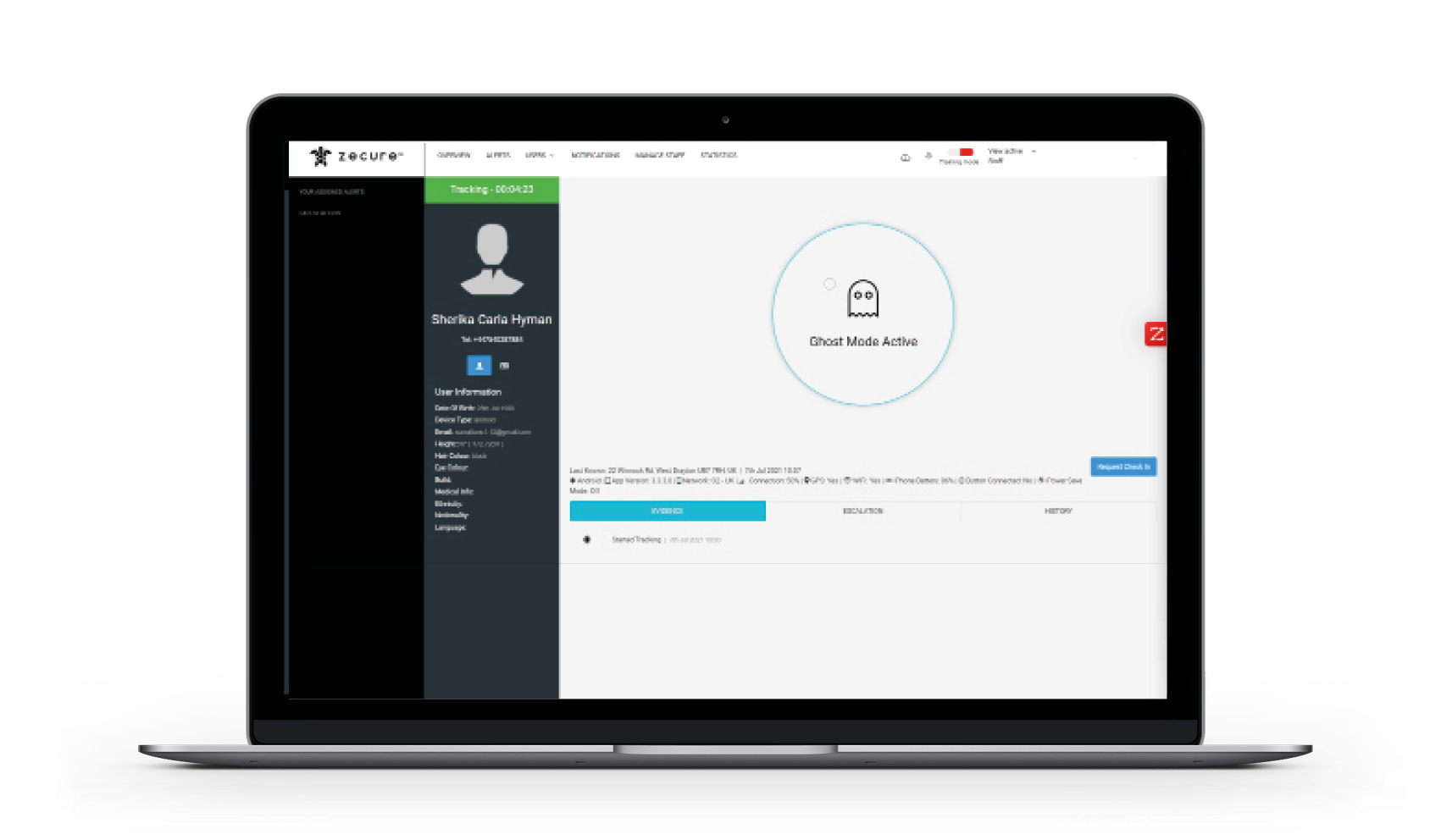
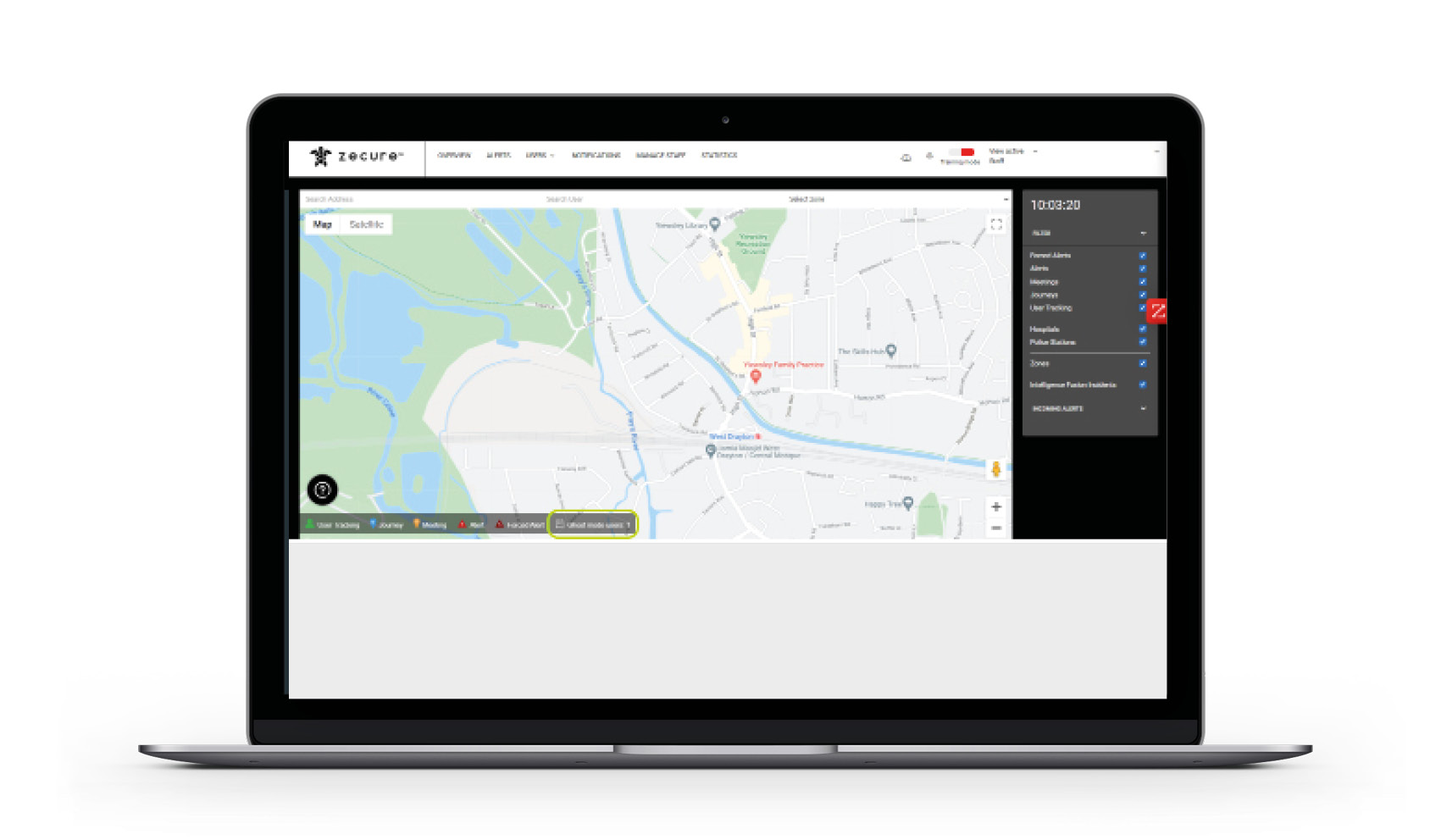
Ghost Mode in the Dashboard
When an app user activates Ghost mode, their location will not be visible anywhere on the dashboard, which includes the user tracking page.
The dashboard overview map displays the total number of users currently logged in with Ghost Mode active.
When Ghost Mode is activated
If the Ghost mode is enabled App users can still:
- Raise and cancel alerts
- Create a journey
- Check- In and generate meetings
In that case, the users’ location will still be displayed on a dashboard.
Alert overview page (when Ghost mode is enabled by a user)
On the alerts page it would display the following, when the Ghost Mode feature is enabled:
- Greyed out tile showing only the user’s name and the duration of that time of tracking session.
- If the dashboard administrators select the user’s tracking tile, the tracking page map would be obscured and indicate the user has Ghost mode enabled.
- Once a user disables Ghost Mode their location would automatically be displayed from that point.

Dashboard screen once a user disables Ghost mode
- The user tracking tile would changes to green
- If a user raises an alert it would instantly disable Ghost Mode and is displayed on the overview map.
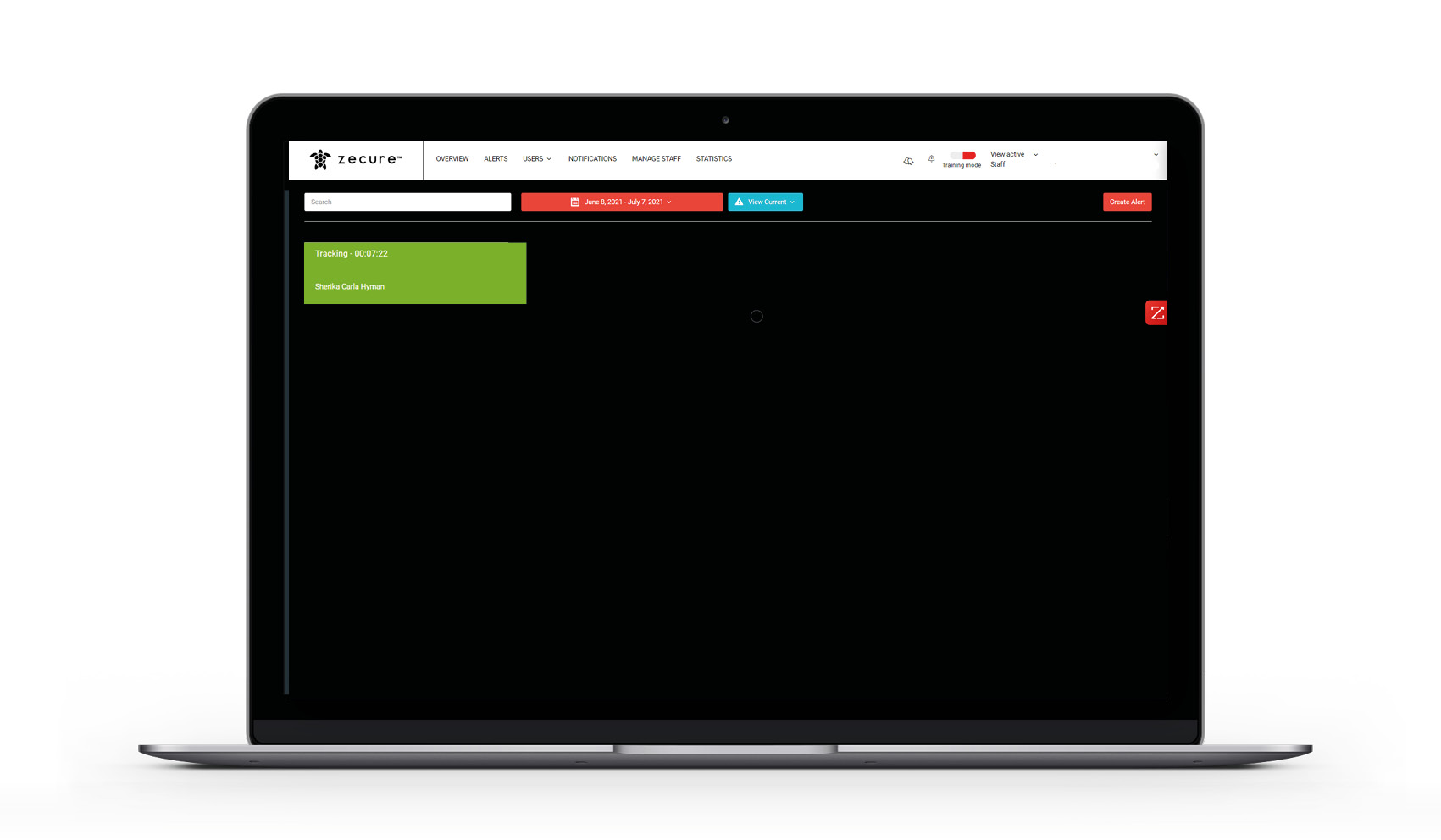
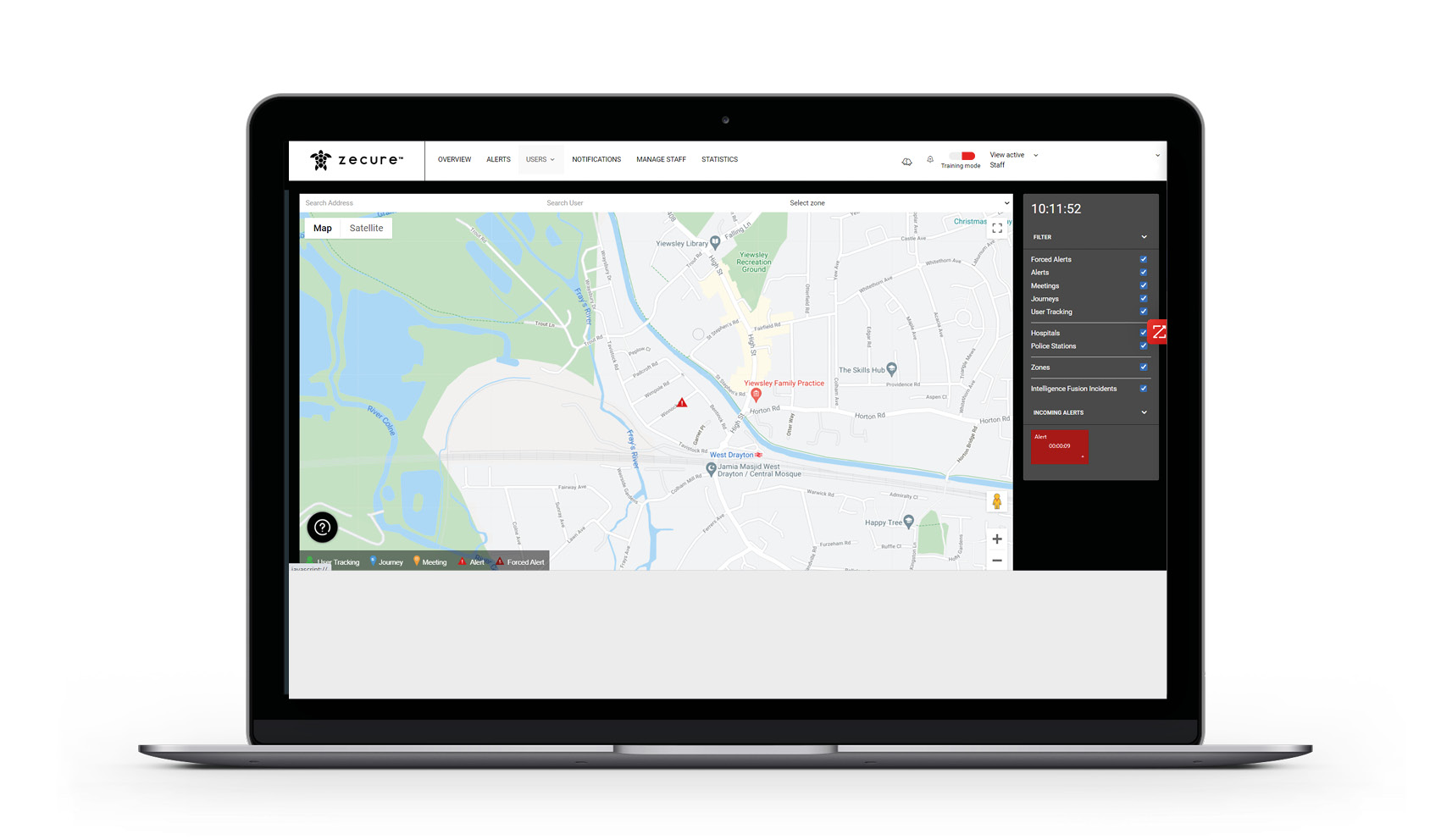
A dashboard screen displays all information once an alert is raised by a user
- If a user raises an alert the administrators would get access to all the available user information as normal.
- If App users previously enabled the Ghost mode and want to be tracked again, they should manually disable it.
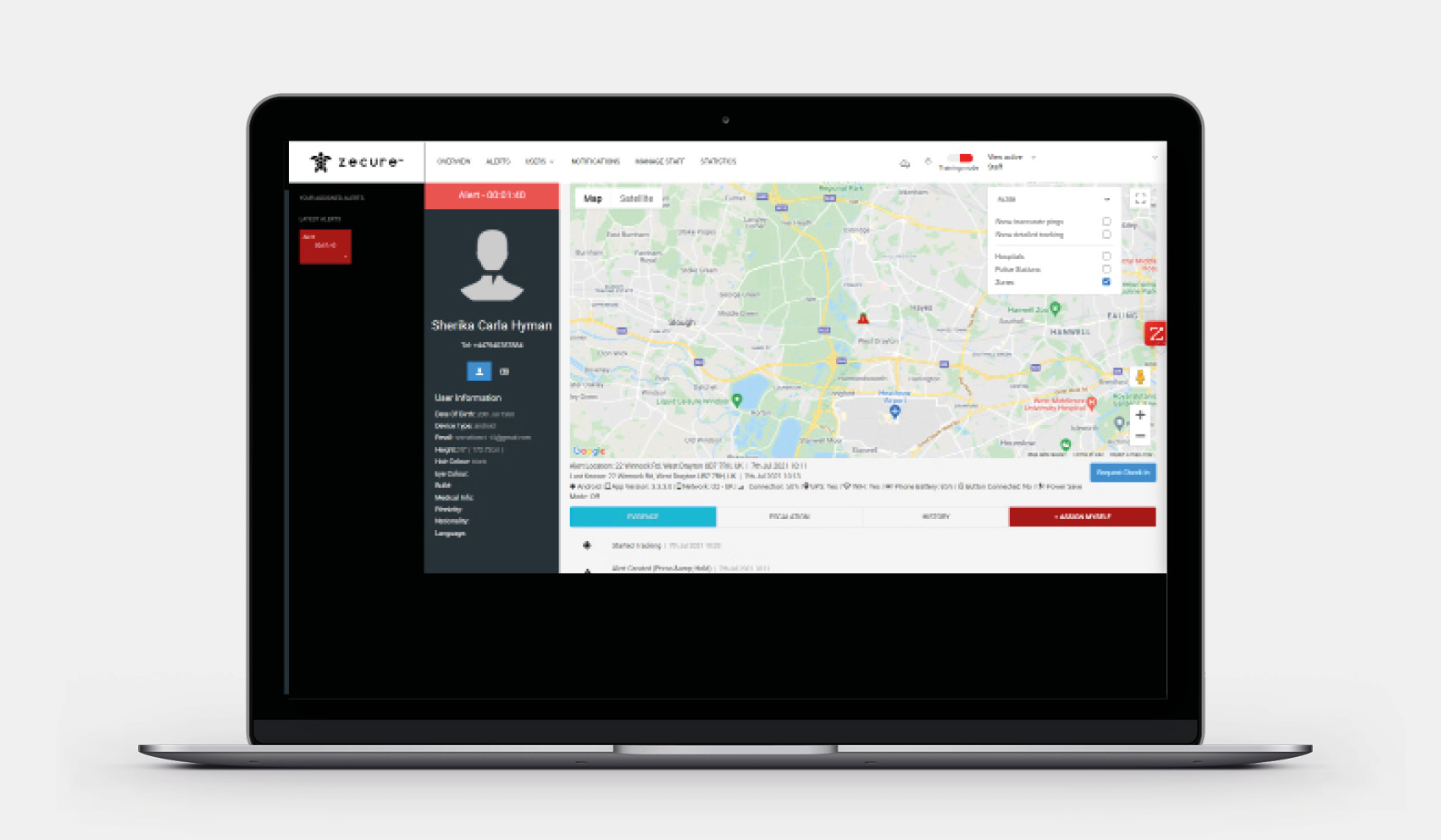
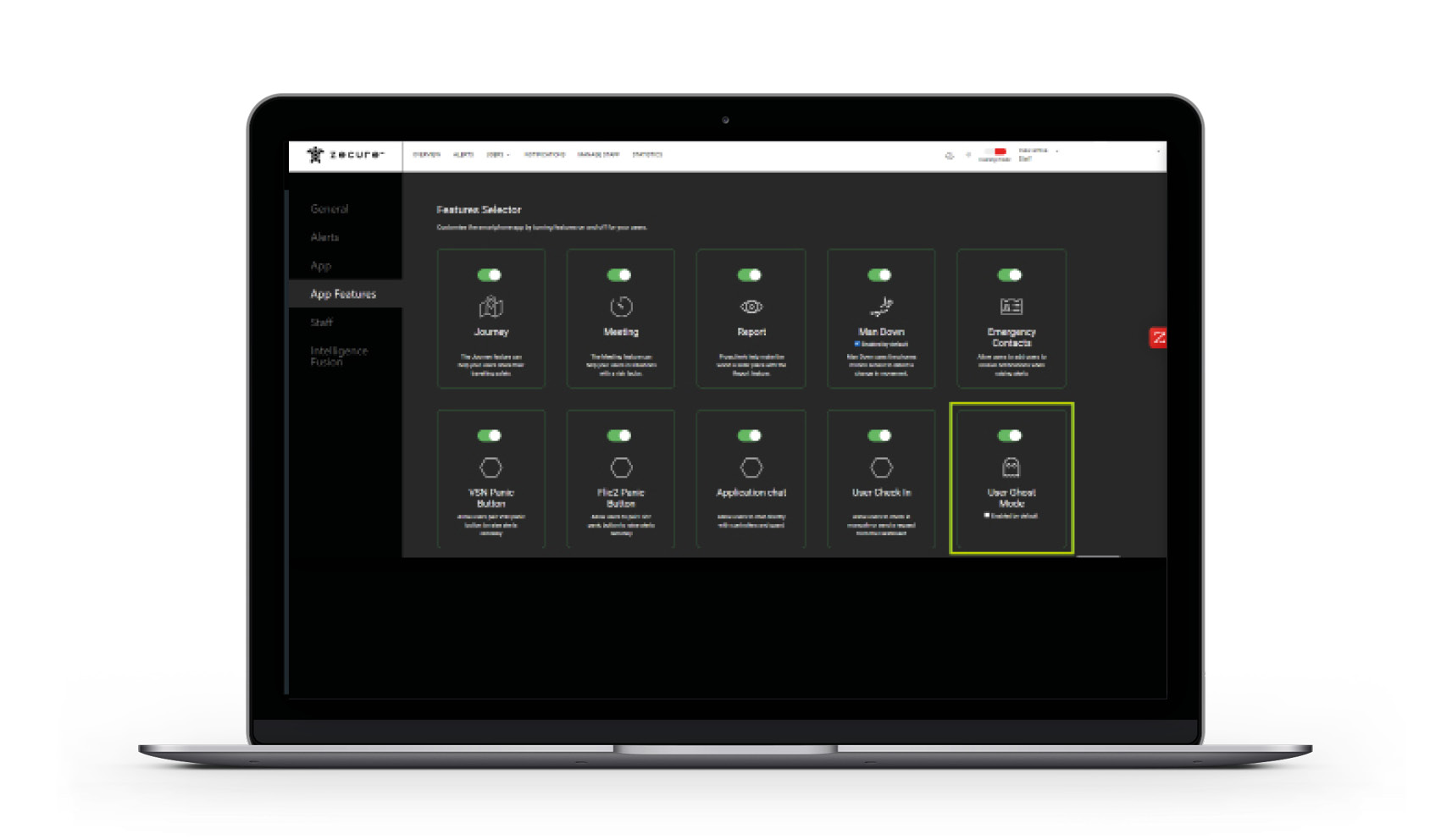
Dashboard Administrators Options
- Dashboard administrators can enable/disable the Ghost Mode feature from the dashboard platform settings.
- Ghost Mode can be enabled by default, which means that when the user logs in they will already be in Ghost mode every time.
Push for End users who have Ghost mode
Your privacy is important to us, which is why we’ve developed the Ghost Mode. To use this feature simply tap the ‘Ghost Mode’ icon in the top right corner. Once activated your location is hidden from the dashboard until you want them to know it or are in an alert situation.
Here at Zecure we totally respect your privacy above all else.
That is why we have developed Ghost Mode,
which allows users to keep their location hidden while still being protected.