User > Onboarding > multiple users
For multiple users uploads, we provide a spreadsheet template in .csv format to help you add multiple users at once, you can download this by selecting the “Downloadable” link within this section.
Step 1 – Click ‘ Multiple’ user tab
Step 2 – Download csv template
Step 3 – Add the details for all users including first name, last name, email, country code and mobile phone number, which are mandatory.
Please, bear in mind the mobile phone number should be entered with the “+” symbol as well as the country code and contain no spaces.
Step 4 – Once you have added all the required information, save the file and then click the “Import User” button, which is located on the main box (teal box).
Step 5 – A window will appear prompting you to match the header names in the file with the fields required by the platform. This can simply be done by using the down arrow to select the relevant field from the dropdown menu.
Step 6 – The matching header names should match with the left-hand side descriptions. Then once complete fields, press Next.
Step 7 – Another window will appear prompting you to review and fix any user record that has failed to validate. If any records need to be fixed you will be able to view them by clicking the “Review & Fix” button.
Step 8: If, there are no errors in your file. You can then press ‘Confirm’ to submit the user records.
Step 9: A confirmation window will appear when the users has been successfully added.
(Please be aware that the users will be created in the background on the servers, so depending on the current server load and the amount of users being uploaded it may take some time for all users to be created).